This article is part of a web development series from Microsoft. Thank you for supporting the partners who make SitePoint possible.
As the co-author of Babylon.js, a WebGL gaming engine, I was always felt a little uneasy listening to folks discuss accessibility best practices at web conferences. The content created with Babylon.js is indeed completely inaccessible to blind people. Making the web accessible to everyone is very important. I’m more convinced than ever about that as I’m personally touched via my own son. And so I wanted to contribute to the accessibility of the web in some way. That’s why I decided to work on creating a game that uses WebGL and is fully accessible, to prove that visual games aren’t inherently inaccessible. I chose to keep it simple, so I created a breakout clone, which you can see in action in the following YouTube video: You can test it in a Web Audio compatible browser (see caniuse.com for a list) or download or peruse the source code on Github. Now, let me share with you the background story of this game and all the experiments involved…Once Upon a Time
It all started during the Kiwi Party 2014 conference, while listening to Laura Kalbag’s talk about guidelines for top accessible design considerations. I was discussing with Stéphane Deschamps, a lovely, funny and talented guy about my lack of knowledge on how to make WebGL accessible and how I could avoid people creating lots of inaccessible content. To motivate me, he challenged me. Probably without estimating the consequences: “it would be very cool if you’d manage to create an accessible breakout game!“. Boom. The seed of what you see here got put in my brain right there and then. I started thinking about that in earnest and researched on how I could create such an experience. First, I discovered that there were already accessible audio games available at audiogames.net and game-accessibility.com. I also researched best practices for creating games for blind people. While interesting to read, I wasn’t finding what I was looking for. I didn’t want to create a dedicated experience for blind people, I wanted to create a universal game, playable by anybody, regardless of ability. I’m convinced that the web was created for this reason and my dream was to embrace this philosophy in my game. I wanted to create a unique experience that could be played by all kind of users so they could share in the joy together. I wanted great visuals & sounds, not a “look it’s accessible, that’s why it can’t be as good” solution. To this end, I started to do some experiments. I took a small breakout game written by my friend, David Catuhe, that used SVG. I refactored it a bit to use the SVG viewbox for better scaling across screens and re-wrote it in TypeScript. I also replaced the animated 2D Canvas in the background with a WebGL canvas using Babylon.js to add a starfield experience.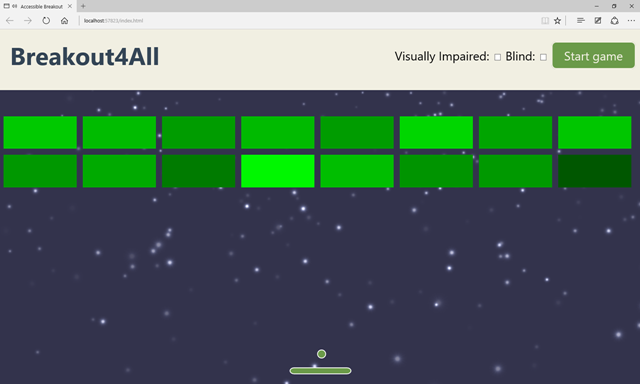
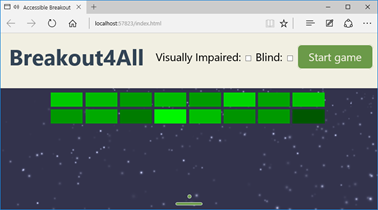
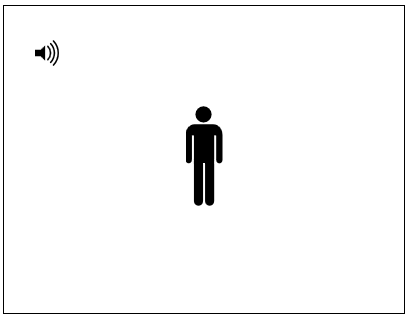 I then replaced the sound emitted by the mouse cursor with the position of the ball in the game. Testing that didn’t work out as well as I’d hoped. It was too complex to understand exactly where the ball was on the screen by sound alone and you couldn’t predict the direction of the ball like you can when you see the screen. Still, I thought it was interesting to emit some 3D sounds when the ball was hitting something—a brick or one of the walls. It was information that could be useful to anybody, so I kept that part.
As I’m also a composer in my spare time, my next idea was to use a specific piano note for every brick’s column, thereby adding a sense of what is left and right. By default, I chose to have 8 columns to cover an octave. I coded it and… it was fun, but didn’t help the gameplay.
I then replaced the sound emitted by the mouse cursor with the position of the ball in the game. Testing that didn’t work out as well as I’d hoped. It was too complex to understand exactly where the ball was on the screen by sound alone and you couldn’t predict the direction of the ball like you can when you see the screen. Still, I thought it was interesting to emit some 3D sounds when the ball was hitting something—a brick or one of the walls. It was information that could be useful to anybody, so I kept that part.
As I’m also a composer in my spare time, my next idea was to use a specific piano note for every brick’s column, thereby adding a sense of what is left and right. By default, I chose to have 8 columns to cover an octave. I coded it and… it was fun, but didn’t help the gameplay.
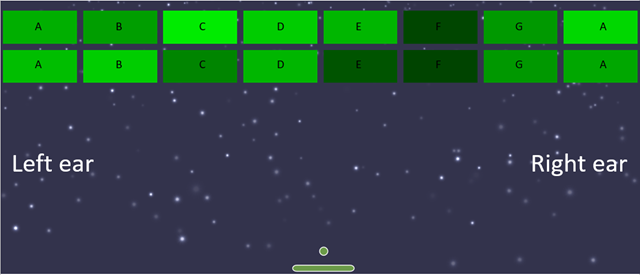 I knew I needed help, so I showed what I did to my oldest son and he came up with the best solution. He told me it would make sense to use the play rate and effect of the sound to provide information about where the ball was. After several tests, I’ve ended up with the following algorithm:
I knew I needed help, so I showed what I did to my oldest son and he came up with the best solution. He told me it would make sense to use the play rate and effect of the sound to provide information about where the ball was. After several tests, I’ve ended up with the following algorithm:
- If the ball is perfectly vertically aligned with the paddle, play the sound at the “normal” rate.
- If the ball is not aligned with the paddle, slow down the play rate. The farther the ball is from the paddle, the slower the sound will be. It will give an immediate feedback to blind people that the ball is not aligned anymore and they need to move the paddle to avoid missing the ball.
- Play the sound of the music in a spatialized way: 0 on the X axis if the ball is at the center of the paddle, and –value and +value on the X axis based on the distance of the ball from the paddle.
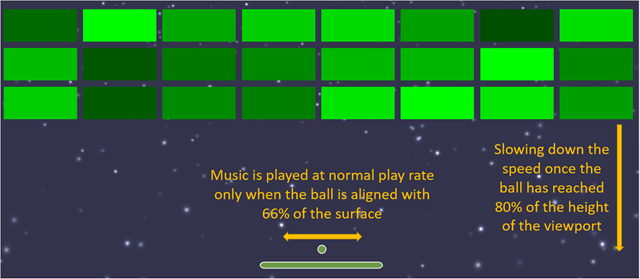 I was very happy with the game using these gameplay parameters. I’ve been testing the game with several of my colleagues who were able to play the game while closing their eyes. But they all knew what a breakout game should look like and, thus, their brain was able to more or less anticipate the gameplay mechanics already. They were conditioned.
My ultimate test was during Paris Web 2014, an awesome and well-known conference in France. My goal was to finish a first draft of the game for the famous lightning talks. I was a bit nervous about what I’d done and met again Stéphane to share my worries. He told me I should talk to Sylvie Duchateau, who is a blind woman involved in web accessibility, to describe what I’d done and do a quick test with her.
During one of the breaks, I shared my project and the audio gameplay ideas behind it with her. To my surprise, she told me she didn’t know what a breakout game was! Which is obvious once you think about it. If you can’t see, a purely visual game doesn’t have much appeal to you. However, she found the idea of a game with spatial audio interesting, so we gave it a go.
She put on my headset, and I started the game… to my dismay, she wasn’t able to play the game at all. There was too much audio information to precisely decide what to do. Should I move left or right now? After a brief discussion with her, she told me I should remove some audio details. She also suggested that I avoid using web audio spatialization for the music (it was moving from the center to the left or right based on the distance from the paddle) and instead enable only the right or left speaker in order to provide very clear instruction on what to do. I quickly fixed the code while she was there and then she was immediately able to break her 2 first bricks. I was so happy, you can’t even imagine. She even asked me what was the best score to beat, which means that I reached my goal of delivering an accessible game—at least for the visually impaired.
The main code handling all of this is here:
I was very happy with the game using these gameplay parameters. I’ve been testing the game with several of my colleagues who were able to play the game while closing their eyes. But they all knew what a breakout game should look like and, thus, their brain was able to more or less anticipate the gameplay mechanics already. They were conditioned.
My ultimate test was during Paris Web 2014, an awesome and well-known conference in France. My goal was to finish a first draft of the game for the famous lightning talks. I was a bit nervous about what I’d done and met again Stéphane to share my worries. He told me I should talk to Sylvie Duchateau, who is a blind woman involved in web accessibility, to describe what I’d done and do a quick test with her.
During one of the breaks, I shared my project and the audio gameplay ideas behind it with her. To my surprise, she told me she didn’t know what a breakout game was! Which is obvious once you think about it. If you can’t see, a purely visual game doesn’t have much appeal to you. However, she found the idea of a game with spatial audio interesting, so we gave it a go.
She put on my headset, and I started the game… to my dismay, she wasn’t able to play the game at all. There was too much audio information to precisely decide what to do. Should I move left or right now? After a brief discussion with her, she told me I should remove some audio details. She also suggested that I avoid using web audio spatialization for the music (it was moving from the center to the left or right based on the distance from the paddle) and instead enable only the right or left speaker in order to provide very clear instruction on what to do. I quickly fixed the code while she was there and then she was immediately able to break her 2 first bricks. I was so happy, you can’t even imagine. She even asked me what was the best score to beat, which means that I reached my goal of delivering an accessible game—at least for the visually impaired.
The main code handling all of this is here:
// To help visually impaired users, the sound is being played at normal rate
// on 66% of the global width. It's to help them anticipating the ball
export const ACCESSIBLE_PAD_TOLERANCE = 0.66;
export const DEFAULT_MUSIC_PLAYRATE = 1.3;
private _updateAccessibilityMusic() {
var paddleX = this._padX;
var paddleW = this._padWidth;
var ballPosition = { x: this._ballX, y: this._ballY };
var deltaX = paddleW * ((1 - ACCESSIBLE_PAD_TOLERANCE) / 2);
if (ballPosition.x > deltaX + 10 && ballPosition.x < this._viewPortWidth - (deltaX + 10)) {
paddleX += paddleW * ((1 - ACCESSIBLE_PAD_TOLERANCE) / 2);
paddleW = paddleW * ACCESSIBLE_PAD_TOLERANCE;
}
// If paddle & ball aligned, sound is played on both ears (X = 0, for center)
// If the ball is on the left, musicIndicatorX should be negative otherwise positive
var musicIndicatorX;
// Position coordinates are in normalized canvas coordinates
// with -0.5 < x, y = paddleX && ballPosition.x <= paddleX + paddleW) {
this._music.setPlaybackRate(DEFAULT_MUSIC_PLAYRATE)
musicIndicatorX = 0;
}
else {
var distanceFromPaddle;
// Ball is on the left of the paddle
if (ballPosition.x < paddleX) {
distanceFromPaddle = paddleX - ballPosition.x;
musicIndicatorX = -30;
}
else {
distanceFromPaddle = ballPosition.x - paddleX - paddleW;
musicIndicatorX = 30;
}
var distanceFromPaddleNormalized = distanceFromPaddle / this._viewPortWidth;
// Slowing down the play rate based on the distance from the paddle
this._music.setPlaybackRate(0.9 * (1 - distanceFromPaddleNormalized));
}
// Playing music on left or right speaker based on the ball position from the paddle
this._music.setPosition(new BABYLON.Vector3(musicIndicatorX, 0.5, 0));
}
}
Other Ideas I Added to the Game
I can’t remember every trick I’ve tried in order to optimize the gameplay to be “universal”, so I’ll wrap up with what I’ve implemented.Speech Synthesis
Some users may not be able to see how many bricks are left. Similarly, they have no way of knowing if they have won or lost, based on the visuals. That’s why I thought it was a good idea to use the Web Audio speech library meSpeak.js to add audio clues. However, after discussing with Anthony Ricaud and a bunch of other people at the event, it turns out that was not the best solution. The issue was that I would be forcing a specific voice and speed in my code. Users of assistive technology, however, already have preferred settings —a certain voice at a defined speed. It is therefore better to use an ARIA Live Region to update the user during gameplay. I’m sure there is more I can do too; feel free to enhance my code if you’d like to, I’d appreciate it. The speech synthesis currently tells you the number of bricks left to break, that the game has started or ended (by losing or winning), and your final score. As values in an ARIA live region, screenreaders will automatically read this information to the user. Visual users don’t need a robot voice to tell them what’s going on.SVG styling
I decided to use SVG for this game for several reasons: it scales perfectly on all screens as it is vector based, it can be coupled with CSS for the design, and, last but not least, it works perfectly well with ARIA. I’ve already mentioned the scaling part earlier in this article and I haven’t done enough research into where ARIA (apart from Live Regions) could be useful with SVG in this case. CSS, on the other hand, was very helpful to me. As a reminder, my goal was to have the same game, with the same code base, being used by anybody. When you’re loading the game, I load the default style sheet with optimisations for the visually impaired. Here’s why:- If you can’t see or you only see partially, it is better to start with the high contrast visuals. I’m loading “indexvi.css” by default to have a high contrast colors using yellow & black. I’m also disabling the background WebGL canvas to reduce the visual clutter. If you can see and don’t like this, you can uncheck the appropriate options and get the starfield and less vivid visuals.
- If you can’t see at all, you can disable the “visual impaired” option to enable high quality graphics. This will load the “index.css” style-sheet and enable the WebGL background. Thanks to the beauty of SVG mixed with CSS, we just need to load this new style-sheet and the rest happens automatically. Of course someone who can’t see doesn’t care about having poor or great graphics. But it’s better for people watching you play as it shows that accessible games don’t have to look basic.
- If you can see clearly, uncheck all options. You’ll have great visuals and the speed and paddle width will be adjusted to be more difficult. You also won’t get the audio clues as to how many bricks are left and whether you won or lost. That would be unnecessary—it should be pretty obvious.
- At first launch of the game, we anticipate a visual impairment and give you a high contrast version of the game:
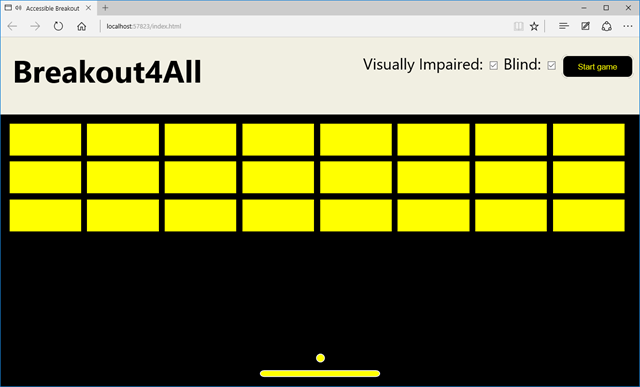
- If you can’t see at all, you can uncheck the “Visual Impaired” option to enable great graphics for your surrounding audience. The paddle width remains the same and you still have audio assistance:
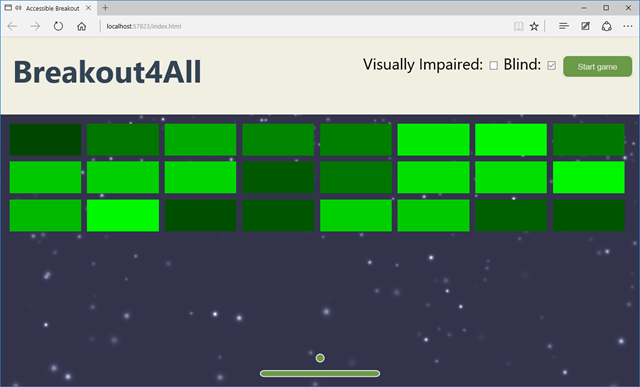
- If you don’t have any visual impairments, you can uncheck everything to make the paddle more narrow and the ball speed faster:
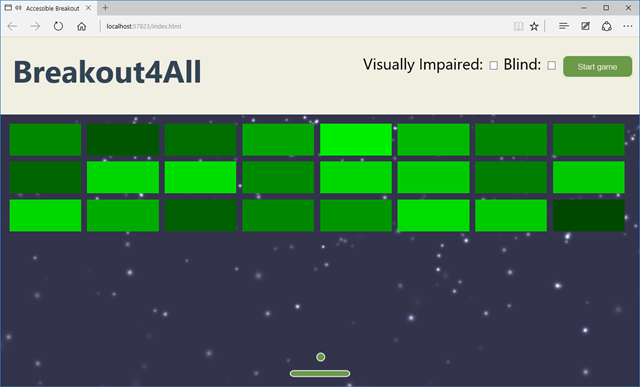
Ideas Not Implemented and Conclusion
The challenge I gave myself was to have a great gaming experience independent of a person’s ability to see. I know that I haven’t completely fulfilled this commitment—for example, if you can’t see at all, you don’t know where the remaining bricks to break are on the screen whereas if you can see or have minor visual impairments, you can likely locate the remaining bricks and adjust the ball direction to break them. My initial idea was to use speech synthesis once there are only 10 bricks left. It could say something like: “4 bricks are on the left, 4 on the center and 2 on the right“. Still, this is not very precise and it remains difficult to change the direction of the ball without visuals. But maybe one of you will find a cool & elegant solution to solve that (hint, hint). Still, I’m quite happy about this challenge and I had a lot of fun trying to solve it. I’ve learned a lot by reading articles dealing with accessibility. I also hope I’ve proven that accessibility can be provided to people, even in unexpected areas, by simply thinking about what’s possible. Last but not least, I learned that by enabling accessibility in your games, you can improve the experience for everybody.More Hands-on with JavaScript
This article is part of the web development series from Microsoft tech evangelists on practical JavaScript learning, open source projects, and interoperability best practices including Microsoft Edge browser and the new EdgeHTML rendering engine. We encourage you to test across browsers and devices including Microsoft Edge – the default browser for Windows 10 – with free tools on dev.modern.IE:- Scan your site for out-of-date libraries, layout issues, and accessibility
- Use virtual machines for Mac, Linux, and Windows
- Remotely test for Microsoft Edge on your own device
- Coding Lab on GitHub: Cross-browser testing and best practices
- Microsoft Edge Web Summit 2015 (what to expect with the new browser, new supported web platform standards, and guest speakers from the JavaScript community)
- Woah, I can test Edge & IE on a Mac & Linux! (from Rey Bango)
- Advancing JavaScript without Breaking the Web (from Christian Heilmann)
- The Edge Rendering Engine that makes the Web just work (from Jacob Rossi)
- Unleash 3D rendering with WebGL (from David Catuhe including the vorlon.JS and babylonJS projects)
- Hosted web apps and web platform innovations (from Kevin Hill and Kiril Seksenov including the manifold.JS project)
Frequently Asked Questions about Creating an Accessible Breakout Game using Web Audio & SVG
How can I add sound effects to my Breakout game using Web Audio API?
The Web Audio API is a high-level JavaScript API for processing and synthesizing audio in web applications. To add sound effects to your Breakout game, you need to create an AudioContext, which represents an audio-processing graph. You can then use the AudioContext to create nodes, which produce and manipulate audio. For example, you can create an OscillatorNode to produce a tone, and a GainNode to control the volume of the tone. You can then connect the nodes together to form an audio-processing chain, and start the oscillator to play the sound.
How can I use SVG to create the graphics for my Breakout game?
SVG, or Scalable Vector Graphics, is an XML-based vector image format for two-dimensional graphics. To use SVG to create the graphics for your Breakout game, you need to create SVG elements, such as rect for the bricks and circle for the ball. You can then use JavaScript to manipulate these elements, for example, to move the ball or to remove a brick when it is hit by the ball.
How can I make my Breakout game accessible to users with disabilities?
There are several ways to make your Breakout game accessible to users with disabilities. One way is to use ARIA (Accessible Rich Internet Applications) attributes to provide additional information about the game elements to assistive technologies. Another way is to provide keyboard controls for the game, so that users who cannot use a mouse can still play the game. You can also use high-contrast colors and large text to make the game easier to see for users with visual impairments.
How can I optimize the performance of my Breakout game?
There are several ways to optimize the performance of your Breakout game. One way is to use requestAnimationFrame for the game loop, which allows the browser to optimize the rendering and reduce the CPU usage. Another way is to use offscreen canvas to render the bricks, which can reduce the number of DOM manipulations and improve the rendering performance.
How can I add more features to my Breakout game?
There are many features you can add to your Breakout game to make it more interesting and challenging. For example, you can add power-ups that give the player special abilities, such as multiple balls or a larger paddle. You can also add different types of bricks, such as bricks that take multiple hits to break or bricks that move around. You can also add a scoring system, a timer, or levels of increasing difficulty.
How can I debug my Breakout game?
Debugging a Breakout game can be challenging due to the dynamic nature of the game. However, there are several tools and techniques you can use. For example, you can use the browser’s developer tools to inspect the game elements, view the console output, and step through the code. You can also use console.log statements in your code to output debug information. Additionally, you can use a JavaScript debugger, such as the one built into most modern browsers, to set breakpoints and watch variables.
How can I test my Breakout game?
Testing a Breakout game involves checking both the functionality and the performance of the game. For functionality testing, you can play the game yourself and check if all the game elements work as expected. You can also ask other people to play the game and give you feedback. For performance testing, you can use tools such as the browser’s performance profiler to measure the frame rate, CPU usage, and memory usage of the game.
How can I deploy my Breakout game?
There are several ways to deploy your Breakout game. One way is to host the game on a web server, so that users can play the game in their web browser. You can use a hosting service, such as GitHub Pages or Netlify, to host your game for free. Another way is to package the game as a web app, using a technology such as Electron or Cordova, so that users can install the game on their device.
How can I monetize my Breakout game?
There are several ways to monetize your Breakout game. One way is to sell the game, either as a standalone product or as part of a subscription service. Another way is to include in-game purchases, such as power-ups or cosmetic items. You can also include ads in the game, either as banner ads or as video ads between levels. Additionally, you can seek sponsorships or donations from your players.
How can I learn more about game development with JavaScript?
There are many resources available for learning about game development with JavaScript. You can start with online tutorials and articles, such as the ones on MDN Web Docs or SitePoint. You can also read books on the subject, such as “HTML5 Game Development For Dummies” or “Pro HTML5 Games”. Additionally, you can take online courses on platforms such as Coursera or Udemy. Finally, you can join game development communities, such as the ones on Stack Overflow or GitHub, to ask questions and share your work.
 David Rousset
David RoussetDavid Rousset is a Senior Program Manager at Microsoft, in charge of driving adoption of HTML5 standards. He has been a speaker at several famous web conferences such as Paris Web, CodeMotion, ReasonsTo or jQuery UK. He’s the co-author of the WebGL Babylon.js open-source engine. Read his blog on MSDN or follow him on Twitter.
